Metadata Editing¶
Bridge provides a basic editor for metadata properties to create ISO19139 metadata records. The purpose of this editor is to easily complete a minimal subset of required metadata elements.
Title
Abstract
ISO topic category
Keywords
Metadata contact
Data contact
Access constraints (used for data license)
Use constraints (also known as Fees)
Metadata language
When publishing metadata to GeoNetwork, Bridge will convert the metadata to ISO19139 format.
You can edit the metadata fields directly or click on the buttons beside each parameter to open the QGIS metadata editor.
Preview metadata¶
To show a preview of the metadata of the selected layer, click on the  button
button
You will see the metadata in a new dialog formatted as a HTML webpage
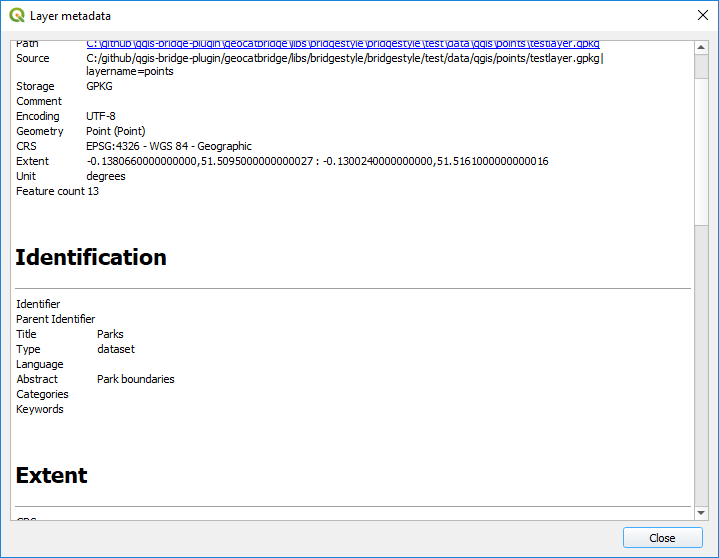
Metadata validation¶
Bridge can use QGIS built-in validation tools and display the result of metadata validation. Click on the  button to validate your metadata.
button to validate your metadata.
After validation a dialog with validation results is displayed.
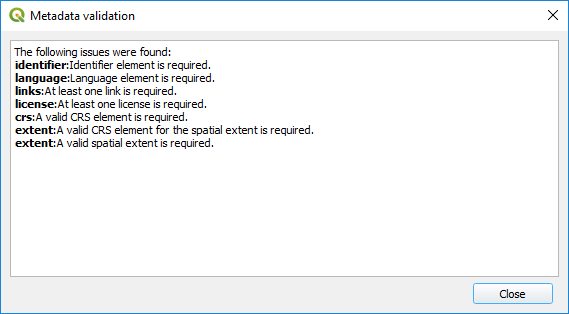
Load metadata¶
If your layer has metadata in ISO19139 format, and that metadata is available in an additional file stored along with the data file, QGIS will not automatically read it (QGIS only has native support for its own qmd format), but Bridge can import it. Select the layer in the Bridge dialog and then click on the Load metadata button 
Bridge will look in the folder where the layer file is stored, and it will try to find a metadata file named either [layer_filename].[extension].xml or [layer_filename].xml` (that is, for a layer stored in countries.shp it will search for both countries.shp.xml or countries.xml). If such a file exist, and it is formatted as ISO19139, it will convert it to the QGIS metadata format and load it. Note that aspects of the original ISO19139 metadata may get lost in the transformation. Also consider that changes in the metadata will not be automatically stored in the file where the metadata has been imported from.