The Bridge Dialog
Most of the interaction with GeoCat Bridge is done through the Bridge dialog. To open it, select the Bridge Publisher button on the Web toolbar or look for it under the Web/GeoCat Bridge menu.
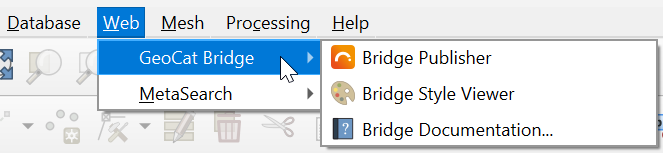
The first time you open the Bridge dialog, it should display the About panel that shows some information about your current Bridge version, and contains some useful links.
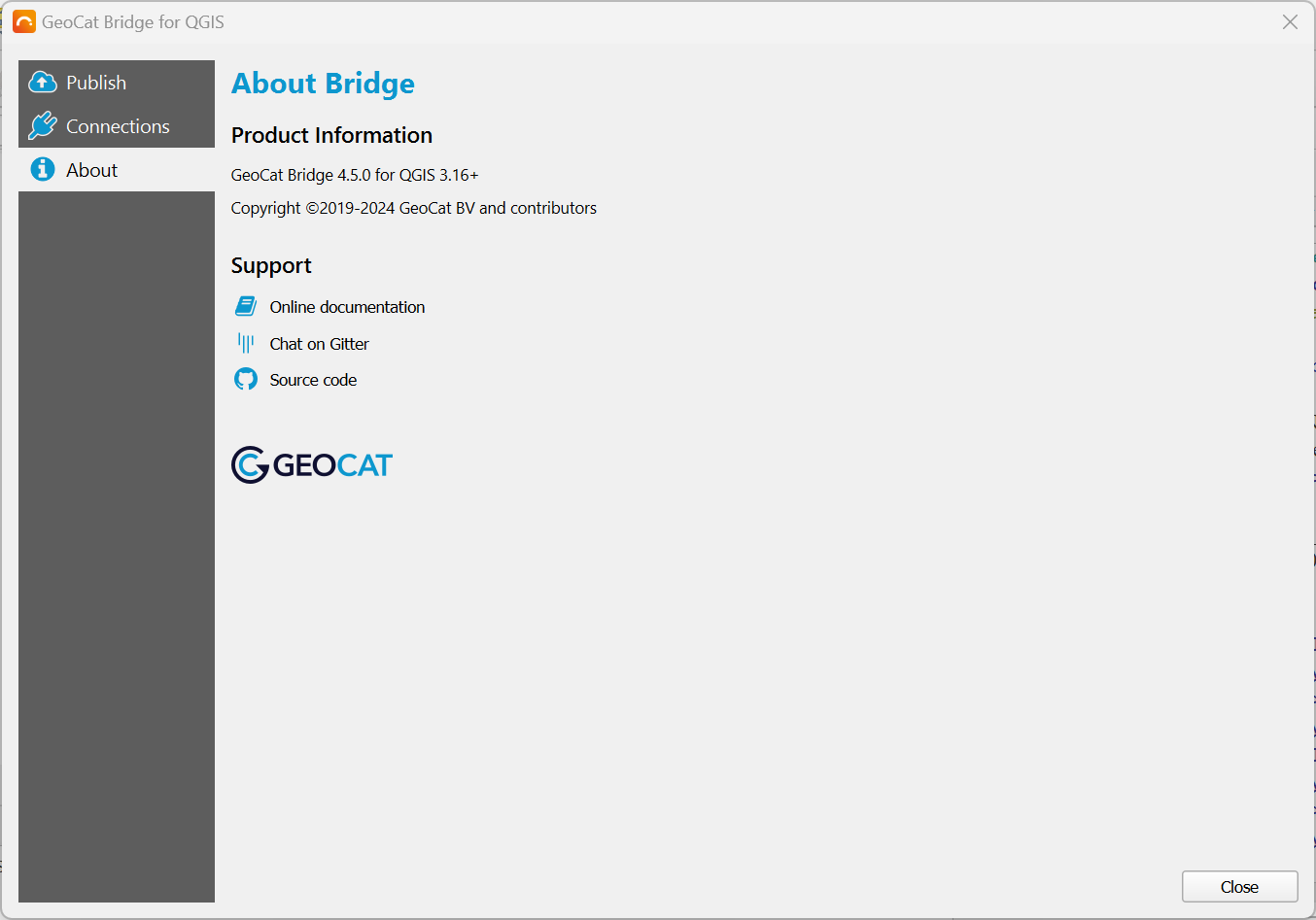
As you can see, there are 2 more panels besides the About panel mentioned above:
Publish
Connections
We will have closer look at these panels on the following pages.
Logging and error handling
In some (rare) occasions, Bridge might raise an exception. When this happens, a dialog pops up with a Python stack trace. If you keep experiencing the same error, please press the Send Report button. This will open your browser with a web form, where you can (optionally) describe the problem and send the error report to the Bridge developers, so they are aware and can fix it.
Internationalization (i18n)
GeoCat Bridge is primarily targeted towards an international audience, which means that it has an English user interface. However, some basic translations are available for the following languages:
Dutch (Nederlands)
German (Deutsch)
Spanish (Español)
If you would like to contribute to the translations, please join the Bridge Transifex project.